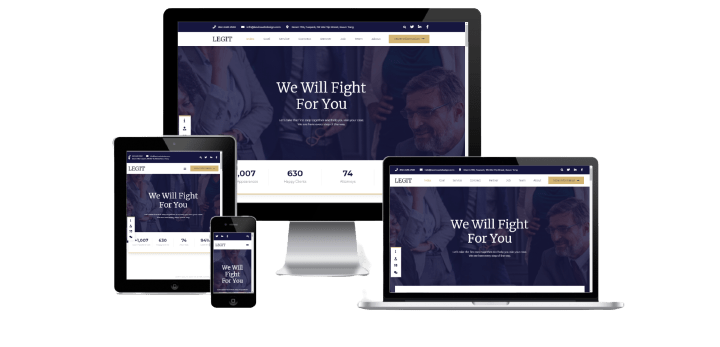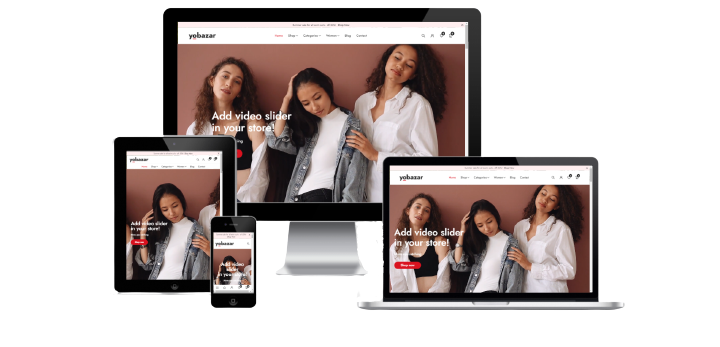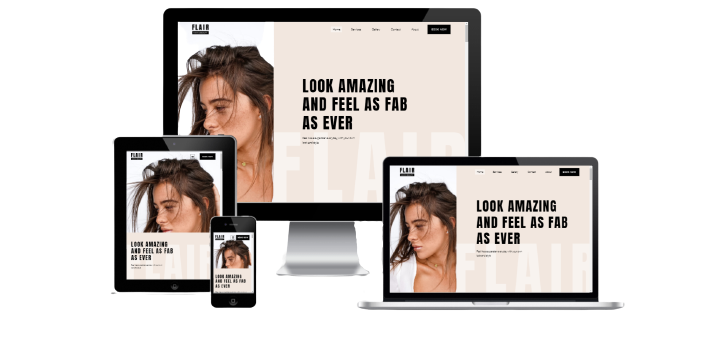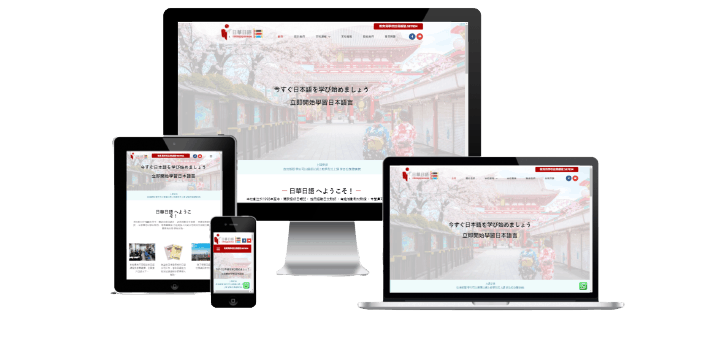Info List Widget For CMS
Showcase your product features or highlight other information on your Elementor website with the creative Info List Widget. Create impressive lists of items with multiple customization options and functionalities.
Features Of Info List Widget
-
Custom Title & DescriptionAdd engaging titles and define descriptions to influence your prominent visitors.
-
Multiple Icon TypesChoose from multiple icon options. Either use an icon from the icon library, set text or choose a preferred image as an icon for your info list.
-
Advanced LinkingThe Info Widget allows you to add a link to the whole infobox, button, or title.
-
Enable Disable Connector DisplayDisplay connectors between each feature and create a clean info list design.
-
Multiple Styling OptionsStyle every single item of your info list in terms of color, typography, background color, and whatnot!
-
Mobile ResponsiveWith Info list Widget, you can create completely mobile responsive info lists designs for your websites.
Create Beautiful Professional Looking Feature Section With Info List Widget
Not just the animations, with PowerPack, you get advanced options to control the functionality & design of the carousel. These advanced options include:
-
 Display Info List On Any Page of Your WebsiteAdd a feature list section on any page of your website with PowerPack Info List Widget. Drag and drop the widget, define features, and customize it the way you want. Display professional looking feature sections on your website without writing or adding any code.
Display Info List On Any Page of Your WebsiteAdd a feature list section on any page of your website with PowerPack Info List Widget. Drag and drop the widget, define features, and customize it the way you want. Display professional looking feature sections on your website without writing or adding any code. -
 Create Feature List With Title, Description, Icons, and CTA ButtonCreate your info lists with all customized content. Define Title, add Description, choose an icon, and add a call to action button for easy navigation.
Create Feature List With Title, Description, Icons, and CTA ButtonCreate your info lists with all customized content. Define Title, add Description, choose an icon, and add a call to action button for easy navigation. -
 Different Icon StylesNo need to settle with simple-looking icons. With Info List Widget, you can add some attractive icon styles to your feature lists. You can set the image as an icon for your lists. You have complete flexibility to define Text & set it as an Icon. Moreover, if you want to go simple, you can choose icons from the icon library.
Different Icon StylesNo need to settle with simple-looking icons. With Info List Widget, you can add some attractive icon styles to your feature lists. You can set the image as an icon for your lists. You have complete flexibility to define Text & set it as an Icon. Moreover, if you want to go simple, you can choose icons from the icon library. -
 Spacing & AlignmentTake control of spacing & alignment controls and create a clean info list design with Info List Widget.
Spacing & AlignmentTake control of spacing & alignment controls and create a clean info list design with Info List Widget.

Why Choose us?
Create a Detailed List of your Products’ Features with Info List Widget.
-
LIMILTLESSDisplay your product info with a detailed description & stylish icon.
-
POWERFULDisplay your product info with detailed description & stylish icon.
-
SUSTAINABLEDisplay your product info with a detailed description & stylish icon.
Why Choose CMS Info List Widget?
-
LIMILTLESSDisplay your product info with a detailed description & stylish icon.
-
POWERFULDisplay your product info with detailed description & stylish icon.
-
SUSTAINABLEDisplay your product info with a detailed description & stylish icon.
Create A Easy Step-by-Step Guide
Food At Your Doorstep In Just Simple Steps.
-
Step 1 Search For A RestaurantGo to our food website and search for a restaurant, for searching; you can use the search icon displaying on the header.
-
Step 2 Go To Your Favorite DishGo through the menu and check your favorite dish.
-
Step 3 Check RatingsNow check ratings and user reviews
-
Step 4Order your food in just one simple click.